TeXVizor
TeX/LaTeX is a Lingua Franca of the Exact Sciences. Most mathematicians and physicists write their research papers, textbooks and even personal letters using TeX/LaTeX. For instance, the majority of papers in ArXiv.org - a leading prerint server - are written in TeX.
(A missing TeX source on ArXiv.org often indicates the author is not a professional.)
A text written in TeX is not convenient for reading. In order to make it
suitable for reading both on paper and computer screen, it is processed by
a computer program. While many still prefer printed versions,
reading on screen offers valuable features like hyperlinks, search functions,
and fast navigation. Yet, the potential of on-screen reading extends far
beyond these.
Another way to make a LaTeX source file readable is to transform it
to what I call a TeXVizor file.
Technically, a TeXVizor file is an HTML file enhanced by some specific Java
scripts. It can be handled by a web-browser. The scripts add functionality which facilitates reading and understanding the content.
Here is a list of a few of situations in which TeXVizor helps.
In order to convert a LaTeX source file to a TeXVizor file, run a program
VersoTeX. It transforms a standard LaTeX file into a reader-friendly interface for immersive, interactive study.
The goal is to support thoughtful reading and deep engagement — something
that neither print nor basic PDFs can achieve.
A LaTeX file includes many structural elements: sections, subsections,
theorems, definitions, remarks, references, figures, and more. These
elements support various modes of presentation, which can change or
conflict as you read. TeXVizor allows the reader to switch
between these dynamically and instantly.
The input file looks like a conventual LaTeX source. VersoTeX works with documents written in plain LaTeX article style. If you already write in LaTeX, adapting your text for VersoTeX requires minimal effort.
When you open a VersoTeX-generated TeXVizor file in a wide enough browser window, the layout consists of three fields: a narrow left margin (about 40 pixels), a central pane (about 740 pixels wide), and a right pane. On smaller screens, the fields overlap.
At the top of the narrow field, there is a menu icon. Clicking it reveals a drop-down menu, which we describe below.
The central field is called verso, and the rightmost is recto These names mirror the left and right pages of an open book (see Wikipedia: Recto and verso).
When the document first opens, the recto field is empty.
The verso pane displays the start of the article and looks like a table of contants. The blue items are clickable. Click the triangle next to "Abstract" to reveal its text; click again to collapse it.
Below are section titles. Click the triangle to expand a section. Subsections, if present, remain folded. You can unfold them with additional clicks.
This folding system — familiar from code editors or document viewers — lets you hide irrelevant parts while focusing on what matters.
Unfolding everything manually takes time, but an impatient reader can expand or collapse the entire document with just two clicks: open the menu and select "open all" or "fold all."
By default, special sections like References, Acknowledgements, Keywords, Mathematics Subject Classification, and all proofs are folded.
Proofs are, of course, vital — but sometimes skipped during a first pass. Click the triangle before “Proof” to reveal it. Click the end-of-proof square to collapse it.
References appear in blue and are clickable. Clicking opens a floating window with full bibliographic info; click again to dismiss it.
These windows are draggable—a helpful feature when multiple references overlap. Just drag them apart.
Footnotes work similarly. Instead of jumping to the bottom of the page, a footnote appears right where you clicked — no scrolling needed.
At the first opening of a document, the recto is empty. You control what appears there. Eventually, it may be populated by various floating windows, like this:
Clicking "contents" in the menu opens a floating Table of Contents window at the top-right. Like the article itself, the TOC is foldable. Expand sections gradually using the triangles, or all at once with a single icon.
Clicking a TOC item scrolls the verso to the corresponding section. If that section was folded, it will be expanded automatically.
Besides sections, subsections and subsubsections, the TOC lists also all the theorems, lemmas, corollaries, figures, tables, and more.
On the verso, blue references act as anchors. Clicking at any blue reference (to a formula, theorem, lemma or section) opens a floating window in the recto. These are draggable and resizable. Clicking the same reference again closes the window.
At the end of titles in the verso, an icon
Click "replicate" in the menu to copy the entire document into the recto. This allows you to read two different sections side by side.
Clicking "refs" opens the complete bibliography in the recto.
To close all floating windows at once, click "purge." You can also close individual windows via their top-right "×" icon.
Clicking "highlite" highlights all segments in the document marked by the LaTeX command \(\backslash \)em. This can help you spot emphasized phrases or important ideas quickly.
You'll need a modern web browser — Firefox, Chrome, Safari, Opera, Edge, or even Internet Explorer will do.
The VersoTeX relies on MathJax, an open source JavaScript display engine for mathematical formulas, and on the jQuery JavaScript library. You may load MathJax and jQuery via the internet (Content Delivery Network), or download them for offline use. See
www.mathjax.org, jquery.com and jqueryui.com.
This setup assumes an internet connection. For proper rendering, the following files are needed:
These should be placed in the same directory as your HTML file. If you'd
prefer another location, a small configuration change would suffice.
1. TeXVizor
2.
Instructions to a TeXVizor reader
2.1. Three fields.
2.2. Verso.
2.3. Recto.
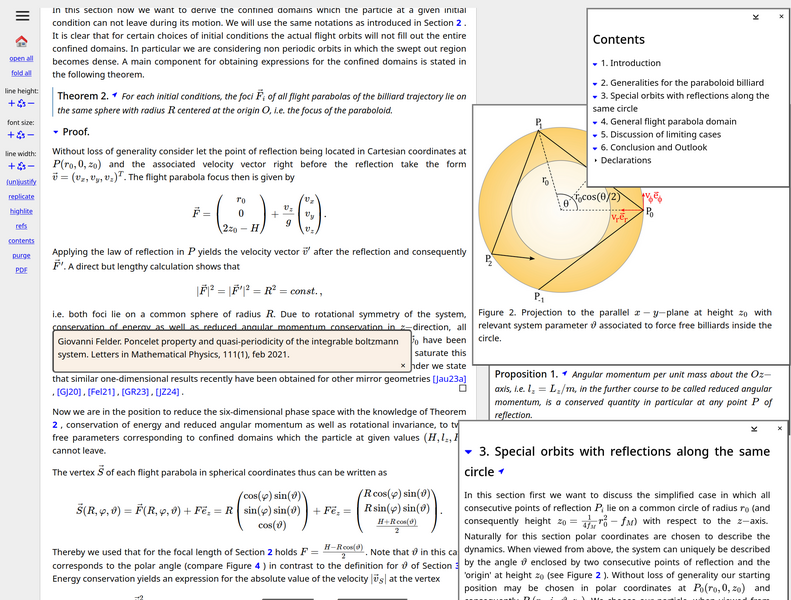
2.3.1. Table of Contents.
2.3.2. From verso to recto.
 lets you send the part with that title into a floating recto window.
lets you send the part with that title into a floating recto window.
2.4. Menu.
2.5.
The environment for reading a TeXVizor article.